- With the Dashboard
- With Code
Don't have an account yet?
Follow the setup guide to create your Equos account and organization.
1
Go to the Avatars page
Open the avatar builder page: studio.equos.ai/avatars/new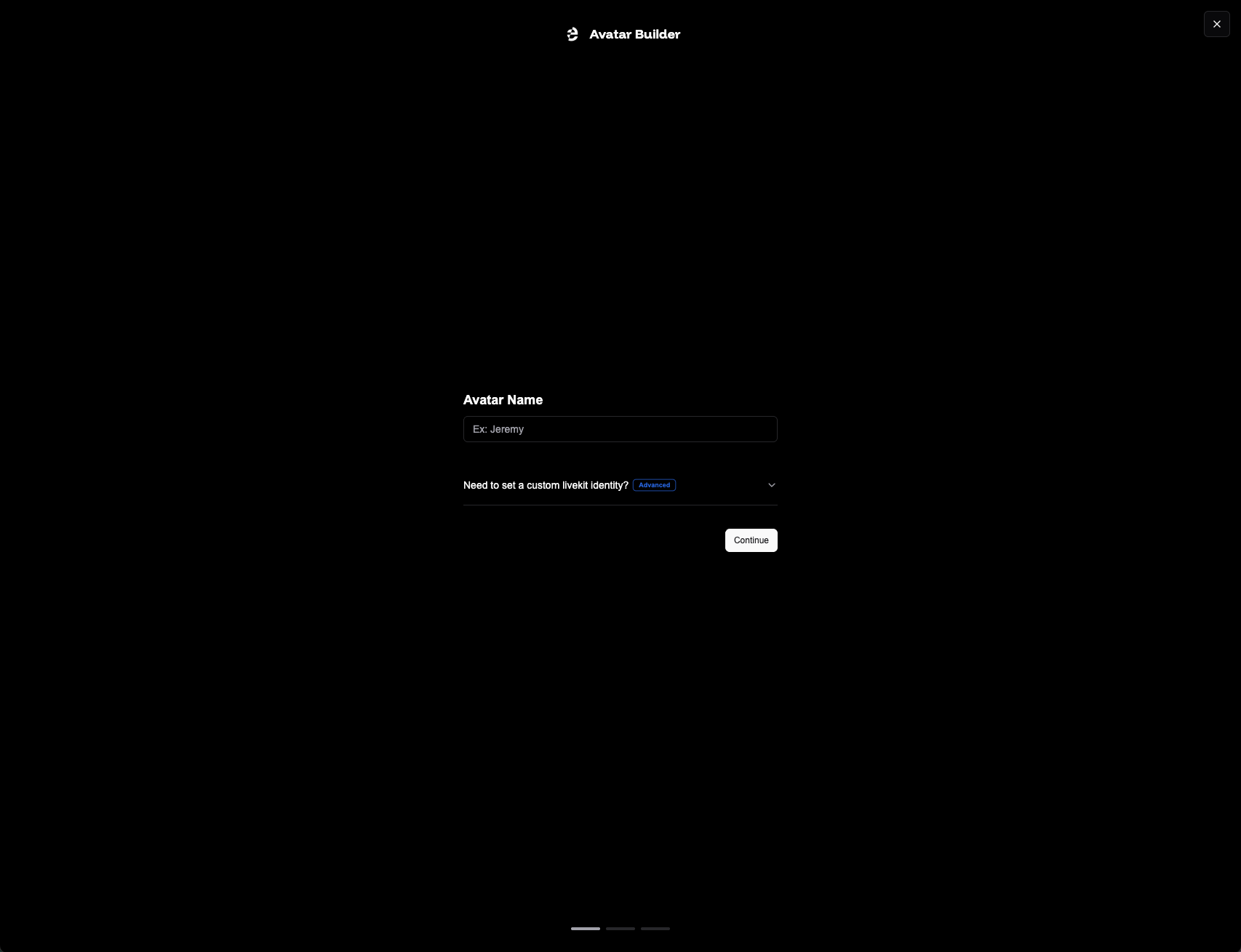
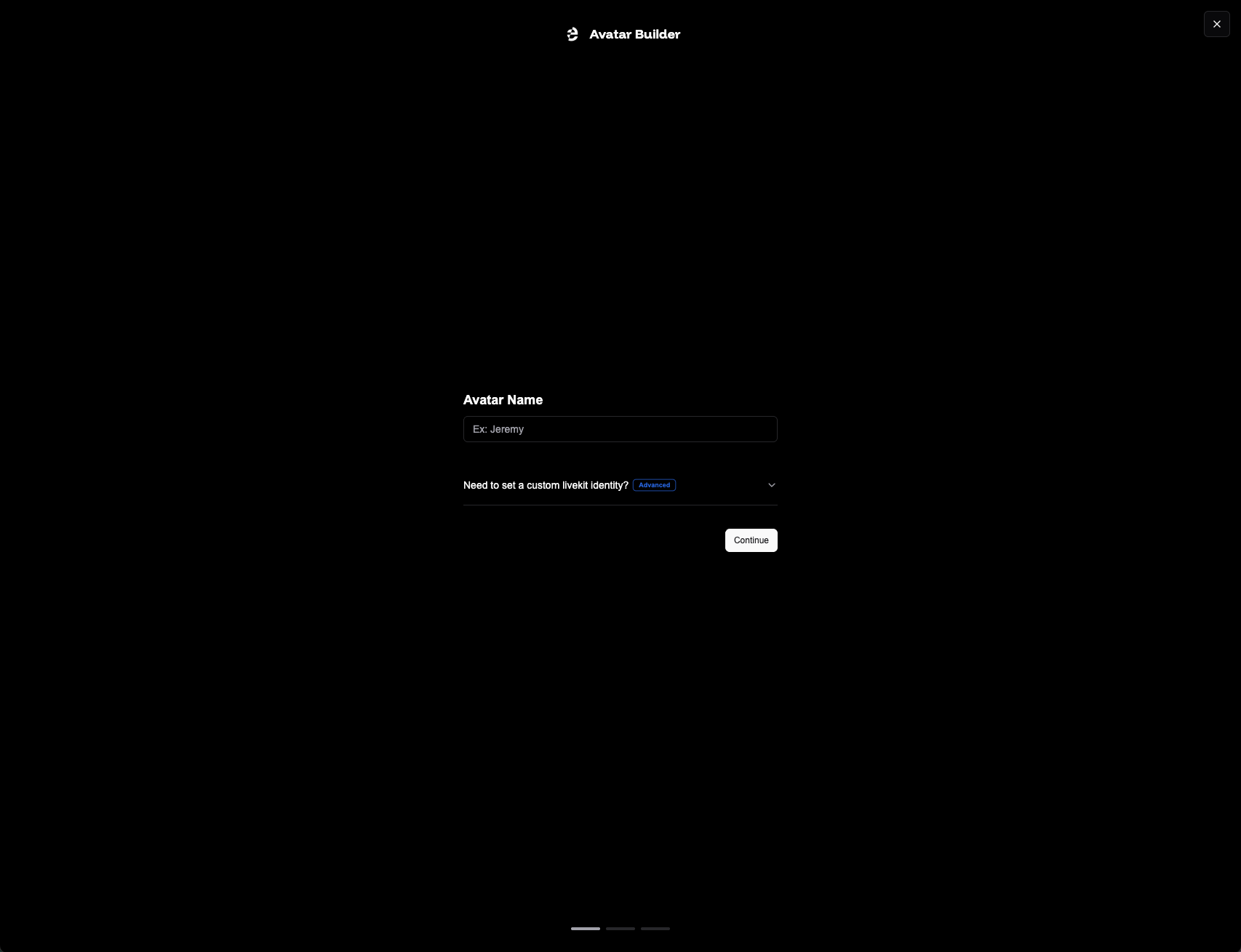
2
Fill in the avatar form
- Enter a the name of the avatar.
- Describe how you want your avatar to look like.
- Click the magic wand to generate an avatar image based on your description.
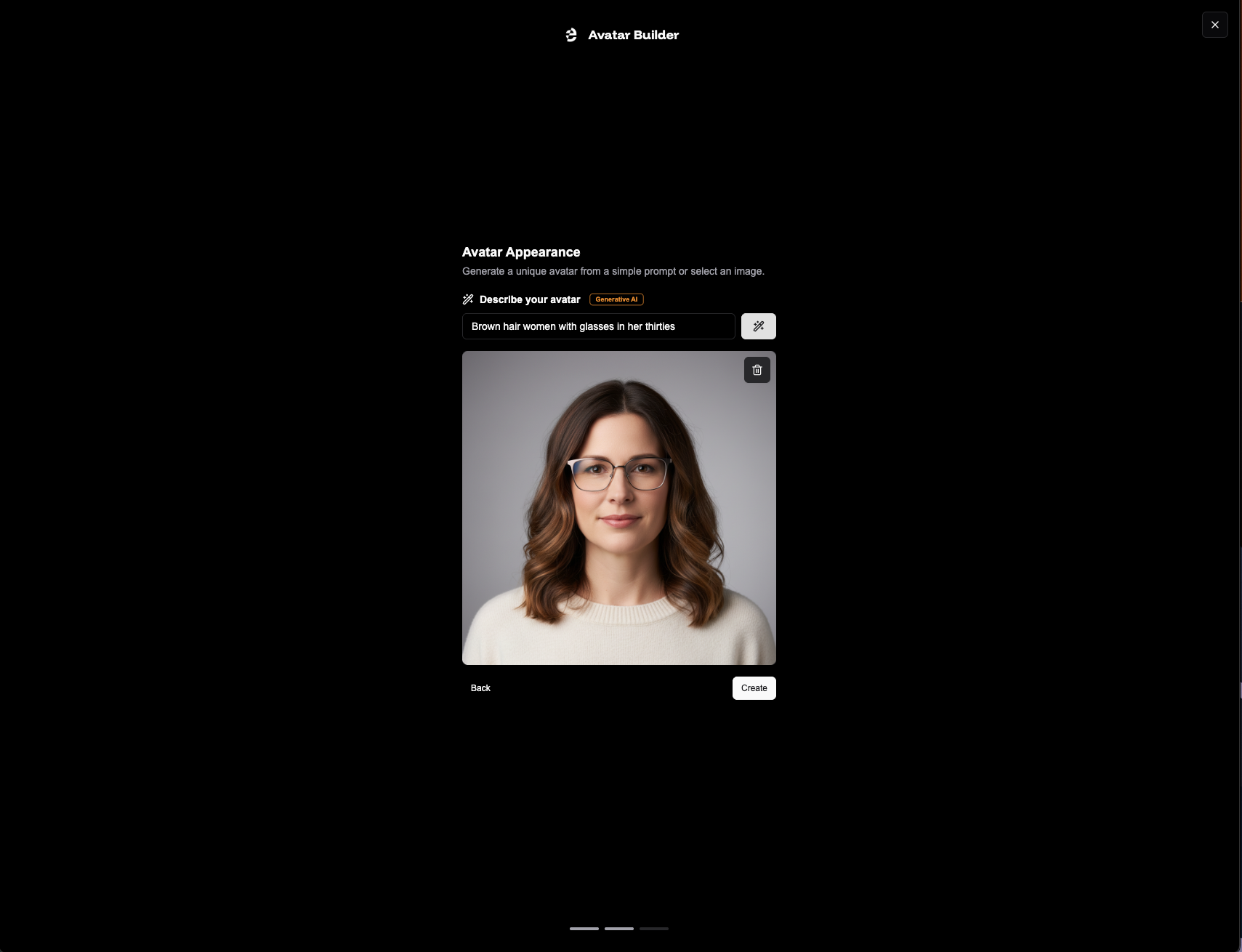
3
Copy the avatar ID
Once created, your avatar will appear in the list.
Copy the Avatar ID—you’ll need it for API calls and when testing in the playground.
Copy the Avatar ID—you’ll need it for API calls and when testing in the playground.




BAD examples:


